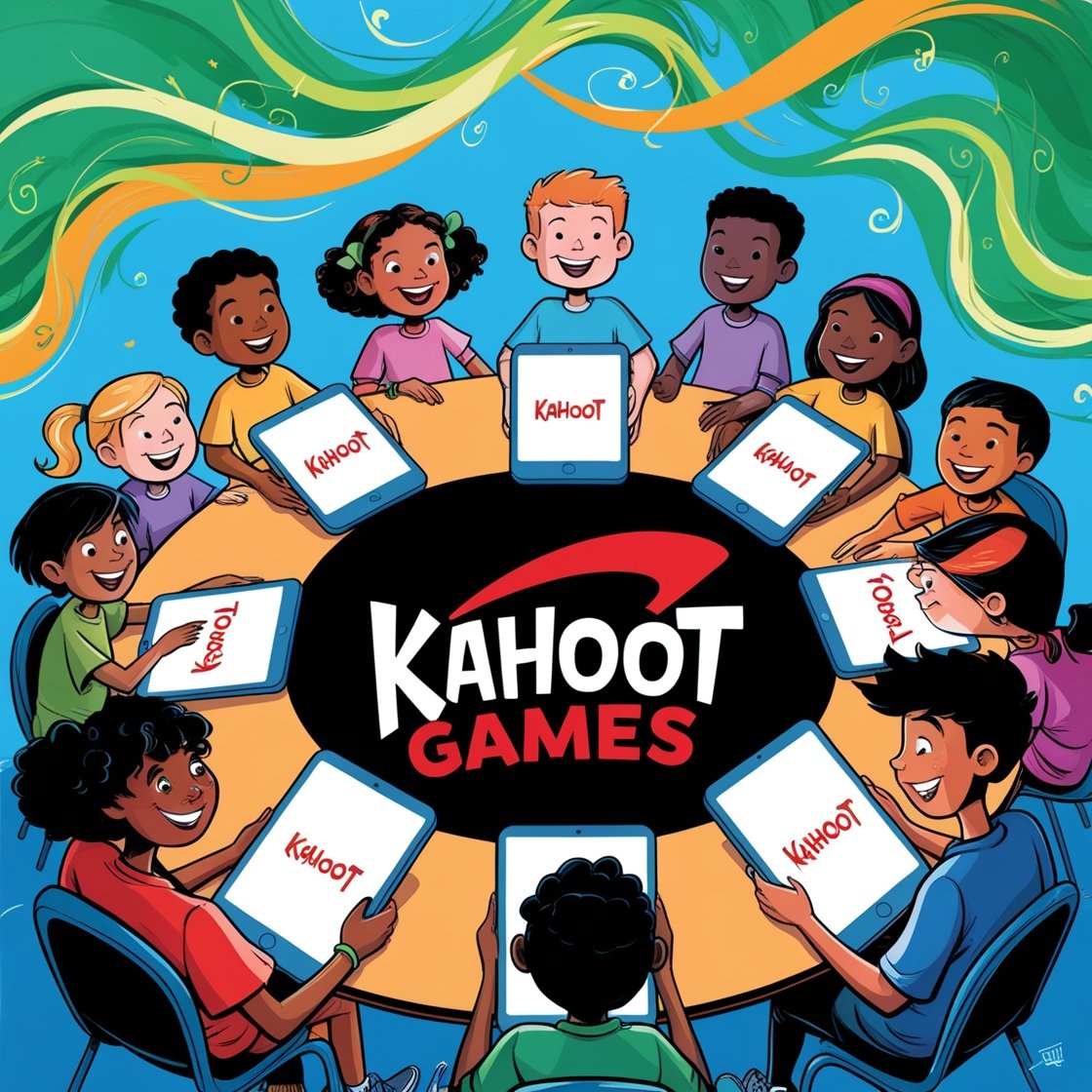Kahoot Games has revolutionized the way we learn, play, and connect through its engaging gamified learning platform. At the heart of every Kahoot session is the thrill of joining a game and competing with others in real time. Whether you’re a student, teacher, or casual user, knowing how to seamlessly join a Kahoot game is essential to unlocking the full potential of this dynamic platform. This blog will guide you through the process step-by-step, troubleshoot common challenges, and equip you with tips for an engaging and smooth experience.
Understanding What Kahoot Games Are
Before jumping into the specifics, it’s important to understand what Kahoot games are all about. Kahoot games are interactive quizzes, surveys, or discussions created either by educators, businesses, or individuals and hosted on the Kahoot platform. These games allow participants to answer questions in a competitive, time-sensitive environment. Every game session is unique, driven by a PIN that’s shared by the game host.
Whether you’re joining for fun, learning, or as part of a professional workshop, knowing how the system works ensures you’ll get the best out of every session.
Step-by-Step Guide to Join Kahoot Games
Joining a Kahoot game is a straightforward process. Here’s how you can hop into the action step by step:
Step 1: Obtain the Game PIN
Every Kahoot game requires a unique game PIN. This is a code consisting of six digits, which is generated automatically when a host launches the game. The host will usually display it on a shared screen in a classroom, meeting, or virtual session. If you’re joining remotely, the host may share the game PIN via chat messages, email, or screen sharing.
Step 2: Access the Kahoot Platform
Once you have the game PIN, it’s time to access the Kahoot platform. You can do this in several ways:
- Through a web browser: Open your preferred browser and go to https://kahoot.it.
- Using the Kahoot app: Download the Kahoot app, which is available for both iOS and Android devices, and open it.
Both options work seamlessly. The choice is yours based on your preference and device.
Step 3: Enter the Game PIN
Once you’re on the platform, you’ll see a field prompting you to enter the game PIN. Simply type the PIN provided by the host and click “Enter” or “Join.”
Step 4: Choose Your Nickname
After entering the game PIN, you’ll be asked to create a nickname. This nickname will appear on the leaderboard, so it’s best to choose something fun, unique, or recognizable if you’re competing with friends or classmates.
Some hosts might enable a generator for random nicknames to avoid inappropriate names, while others allow complete freedom. Enter your chosen nickname and proceed.
Step 5: Wait for the Game to Start
Once you’ve entered the nickname, you’ll be placed in a virtual “lobby.” Here, you’ll wait for the host to begin the game. During this time, you can see who else is joining, check the leaderboard if enabled, or simply enjoy any pre-game visuals or music chosen by the host.
Step 6: Answer the Questions
When the game kicks off, questions will appear on the shared screen or within your app (for certain modes). You’ll have multiple-choice answers or other formats, depending on the quiz settings. Select your answers within the time limit, aiming for both speed and accuracy to earn maximum points.
Step 7: Track Your Performance
Kahoot games are designed to display live performance updates using a leaderboard. This lets you see how you rank among other participants. Keep an eye on it for motivation and track your progress throughout the game.
Step 8: End of the Game
Once all questions are answered, the game concludes with a summary of scores. Celebrate your results, and don’t forget to ask the host about any follow-up quizzes or discussions!
Common Issues When Joining Kahoot Games and How to Troubleshoot
Occasionally, you may encounter challenges while trying to join a Kahoot game. Here are some of the most common problems and how to resolve them:
1. Invalid PIN
If you enter a game PIN and receive an “Invalid PIN” error, ensure you’ve typed the code correctly. Check for errors like an extra digit or missing number. If the problem persists, it may be that the host’s game session has expired or closed. Contact the host to confirm the status of the session.
2. Internet Connectivity Issues
Since Kahoot is an online platform, a stable internet connection is essential. If you’re unable to join, check your Wi-Fi or data connection. Restarting your modem or router often resolves connectivity problems.
3. Device Compatibility
Using an outdated browser or app may cause issues. Ensure your browser (e.g., Chrome, Safari, Edge) is up to date or that you have the latest version of the Kahoot app installed on your device.
4. Unable to See Shared Screen
If the host is sharing the screen, ensure you can see it clearly. If you’re joining a virtual session through a platform like Zoom or Google Meet, ask the host to check the screen share settings or troubleshoot your video connection.
5. Lack of Audio or Visuals
Some Kahoot games have embedded media, like music or videos. If something seems missing, it could be a device or browser setting issue. Make sure that your browser permissions allow media playback and that your device volume is turned on.
6. Nickname Not Accepted
If your chosen nickname is not accepted, it could be due to the host enabling settings to avoid inappropriate names. Use the random nickname generator or pick a different nickname.
Different Ways to Join Kahoot Games
Kahoot gives you flexibility about how to join games. Here are your options:
1. Through a Web Browser
This is the simplest and most universal way to join Kahoot games. Open kahoot.it in your browser, enter your game PIN, and you’re good to go. It works on laptops, desktops, tablets, and smartphones.
2. Using the Kahoot App
The Kahoot app offers additional functionality, such as saving game history or participating in challenges. Simply download the app, enter your game PIN, and enjoy a full-featured experience.
3. Via Shared Links
Some hosts may share a direct link to the game. Clicking this link will take you directly to an area where the game PIN is pre-entered, saving you time and effort.
4. Logging in as a Registered User
While you don’t need to create an account to join games, having a Kahoot account unlocks extra features, such as saving progress and tracking results.
Tips for a Seamless Kahoot Experience
Here are some practical tips to make your Kahoot sessions enjoyable and error-free:
- Ensure a Reliable Internet Connection:
A stable and fast internet connection ensures smooth gameplay and avoids disconnections. - Review Game Rules:
Understand the game format, such as whether answers are based solely on speed or a mix of speed and accuracy. - Engage Fully:
Participate actively in discussions, and use the game as an opportunity to learn and collaborate with others. - Test Your Setup in Advance:
If you’re hosting or joining a critical session, test your browser, app, or device settings beforehand. - Have Fun:
Kahoot is designed to make learning fun, so relax and enjoy the shared experience.
Wrapping Up
Joining a Kahoot game should never feel intimidating or overly complicated. With this comprehensive guide, you’re equipped to step into the action confidently. Whether you’re participating as a student sharpening your skills, a professional engaging in a workshop, or just someone looking for a fun challenge, Kahoot promises an enriching experience every time. Don’t forget to share this guide with others who may need a helping hand, and get ready to ace every Kahoot game you join!